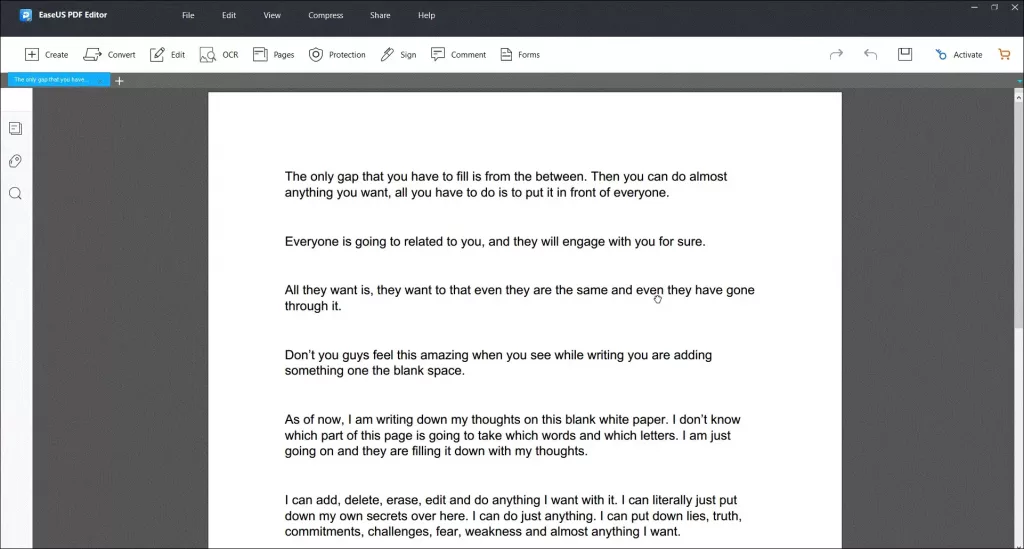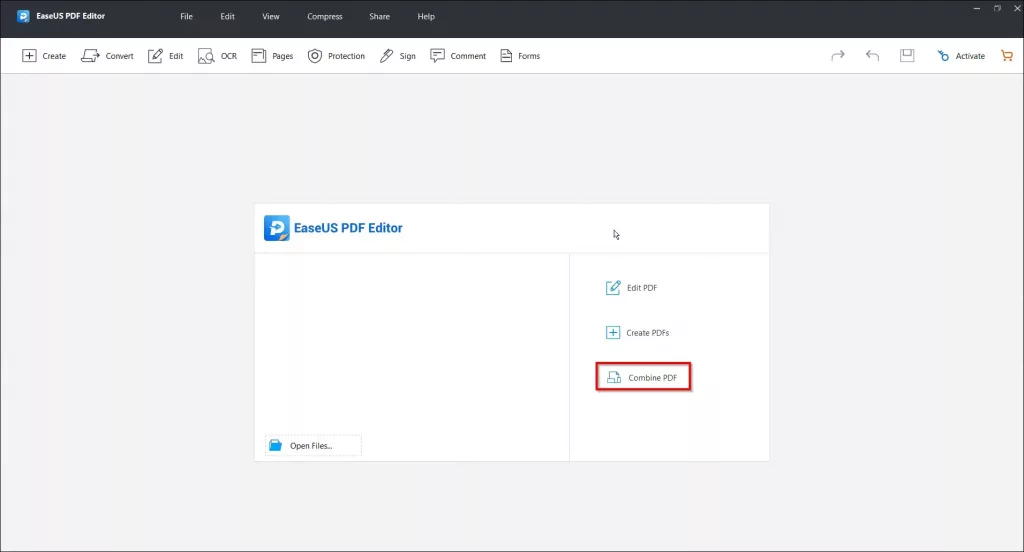We all know that creating PDF files is important, but it’s also hard to do.
It can be difficult to create a PDF file on Windows because there are so many different programs and tools you need to use. Plus, each program has its own way of doing things which makes it even more confusing.
This article will show you how to create a PDF file on Windows in easy steps using EaseUS PDF Editor. You don’t need any other programs or downloads!
Table of Contents
How to Create a PDF File on Windows using EaseUS Editor
EaseUS PDF Editor is an all-in-one tool that lets you make, edit and convert your PDF files with a built-in editor. You can edit, merge, compress, OCR, remove passwords and add watermarks to any of your documents with this intuitive software.
Here is a step by step process to create a PDF file using EaseUS Editor:
Step 1: Launch EaseUS PDF Editor and choose “Create PDFs” on the dashboard
Step 2: It will ask you to select a file to create a PDF. Select a file that you want to use to create a PDF file.
Step 3: EaseUS PDF Editor will start processing the file and create a PDF. (You can make various changes in the PDF using features)
Step 4: Click on the “Save” button on the top right side and save the PDF file to your desired location.
That’s it. You have learned how to create a PDF file on Windows using EaseUS Editor!
Create a PDF File From Other Files
Microsoft Office tools such as Word, PowerPoint, and Excel let you save as PDFs. You can use the “Export” feature from the Office program to save your file as a PDF.
You can even use EaseUS PDF Editor to convert a PDF file from other files.
Follow the same above-given steps with any type of file you want to change to PDF. You can convert TXT files, Images, CSVs, etc. to create a PDF file.
How to Combine Multiple PDFs
Many people may need to merge PDF. For instance, you might have many receipts for purchase and want to save them as one file. The same goes for books or magazines that come in multipart form; you can merge them into a single file.
How to Combine Multiple PDFs with EaseUS Editor:
Step 1: Launch EaseUS PDF Editor and choose “Combine PDFs” on the dashboard
Step 2: Select the multiple PDF files that you have to combine
Step 3: EaseUS PDF Editor will start processing the file and create a combined PDF. (You can make various changes in the PDF using features)
Step 4: Click on the “Save” button on the top right side and save the PDF file to your desired location.
This is how you can combine multiple PDFs.
How to Combine Multiple PDFs from Microsoft Office Files
Even though you can create a PDF file with Office programs, you cannot combine multiple files from the program.
Instead of combining them in the program and then exporting them as a single PDF, it’s best to use an external PDF editor such as EaseUS Editor.
Conclusion
EaseUS PDF editing software lets you create a PDF easily and quickly. You can change multiple files to a PDF, combine multiple PDFs into one and edit any part of the document. Try EaseUS PDF Editor to create a PDF file on Windows and add essential edits to the files.
If you have any questions or know of anything that can be improved about this article, please comment below.
Read Also: EaseUS RecExperts: A Windows Screen Recorder for Everybody