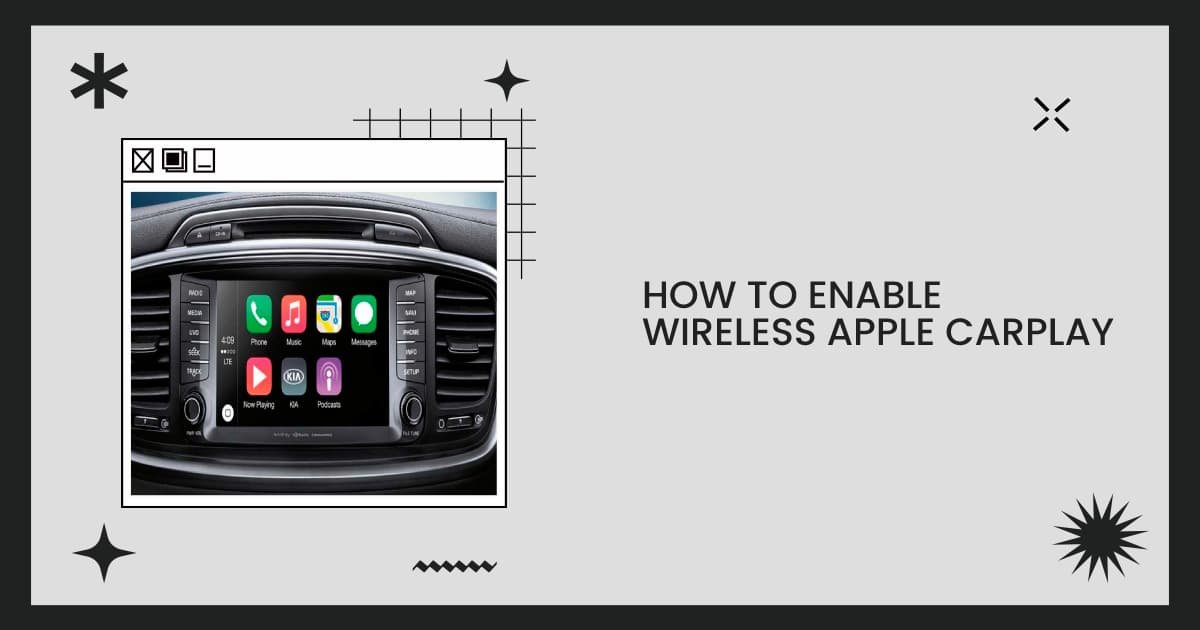If you’ve been following the world of car technology, then you know that Apple CarPlay is a big deal. It’s a feature that allows you to use your iPhone in the car to control various functions, from navigation to music playback.
And while it’s available in some cars already, there are ways to enable it if your car doesn’t have it built in. Check out this blog post for all the details on how to get started with Wireless Apple CarPlay!
It has only been the last few years that we have seen Wireless CarPlay become available for some factory-fitted CarPlay stereos and more recent aftermarket Apple CarPlay systems. If you are lucky enough to have a wireless CarPlay enabled system in your vehicle, or you have recently purchased a wireless CarPlay dongle, please let us tell you how to enable it.
Do you have a car? Do you like Apple CarPlay? If so, we have some good news for you! You can now enable wireless Apple CarPlay on your vehicle. In this blog post, we will walk you through the process of enabling wireless CarPlay on your car. It is a relatively simple process, and it only takes a few minutes to complete. So let’s get started!
First, you will need to purchase a wireless CarPlay adapter. There are many different adapters on the market, and they range in price from around $50 to $200. We recommend doing some research to find the best adapter for your needs. Once you have purchased an adapter, follow the instructions that come with it to connect it to your car.
Once the adapter is connected, open the Settings app on your iPhone. Tap “General,” then “CarPlay.” You should see a list of CarPlay-compatible vehicles. If your car is not listed, make sure that the adapter is properly connected and try restarting your iPhone. If your car still does not appear, contact the manufacturer of your adapter for help.
Once you have found your car in the list, tap it and select “Enable Wireless CarPlay.” A popup will appear asking you to confirm that you want to enable wireless CarPlay. Tap “Enable” to continue.
Table of Contents
How to enable wireless CarPlay on your iOS device
- Enter the Settings App
- Select ‘General’ Settings.
- Select ‘CarPlay’ Settings.
- From the CarPlay settings screen, if you have Bluetooth switched off, you’ll be prompted to turn it on, to ‘enable wireless CarPlay’.
Press and hold the voice button on your steering wheel, or select the option in your stereo’s menu, to begin the wireless pairing process between your device and the stereo system.
What wireless Apple CarPlay systems are there?
There are a lot of wireless CarPlay systems out there. It has taken a few years for the technology to settle and become readily available, but you now have a number of options when it comes to getting Wireless CarPlay in your vehicle.
Option 1:
You can buy a new vehicle with the wireless Apple CarPlay option.
Option 2:
You can upgrade your existing car stereo with a new receiver that has wireless CarPlay. Buying a newer system second-hand off eBay and having it professionally fitted and mapped to your older vehicle is what this usually entails.
Option 3:
Your existing car system can be upgraded with an aftermarket receiver with wireless support. This involves selecting the right receiver for your vehicle, then having it fitted by a professional, or fitting it yourself using a number of online instructions.
A professional installer will select the right components to install the new CarPlay receiver in your vehicle and will save you the headache of compatibility of components needed and the many install issues that can arise if you have not properly configured or set up the receiver correctly.
Option 4:
If you have an existing wired Apple CarPlay system, you should buy a wireless CarPlay dongle. If you have a wired CarPlay system or receiver already installed in your car, you don’t have to replace it entirely, you can just buy a simple USB wireless dongle and transform your CarPlay head unit into a wireless one.
Option 5:
There are lots of ways to add CarPlay to your vehicle, including buying an aftermarket CarPlay-enabled display, buying the Coral Vision CarPlay Dashboard Console, or buying the CarPlay compatible Wireless Display (which can be used with iOS and Android devices).
Scroll down to see a video of how the Coral Vision CarPlay Pro Complete Dashboard Console looks in action.
FAQs
Q: Can I use wireless Apple CarPlay with any iPhone?
A: Yes, wireless Apple CarPlay is compatible with all iPhones that support CarPlay.
Q: Can I use wireless Apple Carplay if my car has a factory stereo system?
A: Yes, you can use wireless Apple Carplay with a factory stereo system. However, you may need to connect your head unit to your car’s amplifier or use a special adapter cable. If you’re not sure how to do this, we recommend consulting a professional.
Q: Why won’t my Apple CarPlay work wirelessly?
If your iPhone isn’t recognized by CarPlay, double-check that it’s not restricted. Go to Settings > Screen Time > Content & Privacy Restrictions and check that CarPlay is turned on. Then go to Settings > General > CarPlay and erase this vehicle from your list. After that, resume setting up CarPlay
Q: How do I know if my car has wireless CarPlay?
Getting started with wireless CarPlay is really easy on Apple. Simply hold down the voice control button on your automobile while opening the CarPlay screen on your iPhone, which may be found in Settings > General > CarPlay. Under the list of accessible automobiles, your automobile should appear.
Conclusion
If you’re looking for a way to get the most out of your iPhone while driving, then Wireless Apple CarPlay is the answer. By following these simple steps, you’ll be able to have all of your favorite music, contacts, and apps right at your fingertips while on the road.