After users started posting questions about the error, a new BSOD error has been discovered with a bug value of 0xc000021a. This blog will explain why the blue screen error appears and how to fix it without losing any data. Reddit and Microsoft forums have been filled with queries about the 0xc000021a code. Some users claimed that the error code appeared after installing Windows Updates, while others said it happened while working on their computer. It stuck in a loop when they restarted the computer. Different users, such as: referred to the error
- Reddit Stop code: 0xc000021a
- 0xc000021a loop
- Stop code 0xc000021a after update
- 0xc000021a windows 10 install
Table of Contents
These are the Reddit and Microsoft queries that users have asked:
“Two days ago, my Windows 10 Pro computer stopped booting. It enters the repair/diagnosing loop with an error code of 0xc000021a. I tried all of the advanced options to fix it and disable the blue screen. I know there are some issues that I need to fix, and I’ve tried them all. I am worried about this error. Is there a way to fix this?” Although circumstances may be different in some cases, the problem is the same. How can you solve it? Don’t worry! It is possible to fix it using the techniques shared in this blog. But first, let’s understand the causes of this error.
What is Stop Code 0xc000021a, and how does it occur?
The stop code 0xc000021a represents the WINLOGON_FATAL_ERROR, which occurs when a user-mode subsystem, such as WinLogon or Client Server Run-Time Subsystem (CSRSS), is compromised. This error also means that your system’s security cannot be guaranteed. The Windows Operating System (OS) then switches to kernel-mode and displays a blue screen.
When you restore your hard drive from a backup, the system files can become corrupted or faulty. This error may occur. The 0xc000021a error could also be caused by a corrupted drive, faulty driver software, or a problematic Windows update.
It doesn’t matter what the reason is; it can be fixed. We’ve collated the best possible methods to help you get rid of such blue screen errors. Try the steps below to select the 0xc000021a error.
| Caution: Data loss may occur with some of these methods. We recommend that you make a backup of your system data before trying to resolve the issue. |
How do I fix the error code 0xc000021a?
- Run SFC Tool
- Run Windows Defender Antivirus Tool
- Update/Uninstall the Device Driver
- Reinstall a problem Windows Update
- Run CHKDSK Command
- Uninstall incompatible software/Application
- Perform a System Restore
Consider booting your PC into safe mode to prevent any element from causing trouble while you’re trying to fix a BSOD error.
Follow these steps to enter Safe Mode
- Start your computer again.
- Then, you will reach the Automatic Repair environment.
- Click ‘Next’.Advanced options will take you to the “Select an option screen.
- Click hereTroubleshooting > Advanced Options > Startup Settings > Restart.
- Click here once your system has been restarted.F4Safe Boot
You can now start troubleshooting by booting into safe mode.
Method 1: Run SFC Utility
- PressWindows + R To open the Run dialogue box.
- You can open Command Prompt to choose to run it, administrator.
- Next, press the “Enter” key and then type the following command
Enter– DISM.exe /Online /Cleanup-image /Restorehealth
- Wait a bit, as it takes some time for system files to be displayed.
- Next, typeSFC/scannowCommand and hit Enter.
- Allow the process to complete. Close the window, and restart your computer to confirm that the error has been fixed.
Method 2: Run Windows Defender Antivirus Tool
- Open System Settings Go to Update & Security > Windows Security> Virus & Threat Protection
- Windows Defender, the built-in antivirus program for Windows, will begin scanning your computer for viruses. The results will indicate if there is malware on your computer.
- Follow the on-screen instructions to fix the Windows stop code 0xc000021a. Reboot your computer and confirm that the problem has been solved.
Method 3: Update/Uninstall the Device Driver
- PressWindows + X Click here. Device Manager Navigate to the device category in which you wish to update drivers.
- Expand the device category, and right-click the driver. Select update driver.
- Next, select“Search automatically for the latest driver software.”
- Let Windows search for the most recent driver software.
You can uninstall the driver you have and then install the compatible one.
- Right-click, the device driver that seems to be causing the problem and go to it. Choose Uninstall device.
- Click ‘Next prompt remove the driver software from this device click here to go to the next page uninstall.
- Let the process finish. Close the window to confirm that the error has been fixed. You can then download the compatible device driver from their site.
Method 4: Disable the problematic Windows Update
- Go to System Settings > Update and Security > Windows Update > View History.
- Next, click Uninstall updates. Select the latest update that caused problems for your system. Click the Update button and then click uninstall.
- Click “Yes” If the process asks you for permission, give it. Allow the process to end and then restart your computer.
Method 5: Run CHKDSK Command
| Caution: The CHKSK command can cause data loss because it does not read or store bad sectors on the hard drive. It is a good idea to back up your system or recover your data using data recovery software. |
Follow these steps to run the CHKDSK command:
- Type the following command prompt: Run Command Prompt to run as administrator chkdsk /f /r D: In the open window, press enter.
- This command will scan the hard drive for corruption and mark them.
- Close the window once the process is complete, and then restart your computer.
Method 6: Uninstall incompatible software/application
- Go to System Settings > Apps > Features & Apps.
- Click on the application that seems to be causing the problem, then click on it. Uninstall.
- Wait for the process to complete. Reboot the computer to confirm that the error has been fixed.
Method 7: Perform a System Restore
If none of the above solutions works, you may try System Restore. It restores the system to its default state or a previously chosen restore point.
Back up your system data, and in the event of data loss, restore it with reliable data recovery software such as Stellar Data Recovery Professional Software. This DIY software tool allows you to recover data from corrupted, unbootable or crashed Windows systems and storage devices such as HDDs, SSDs and USB drives.
Steps to Recover Data with the help of Stellar Data Recovery Software
- Download the software from the stellar’s official website
- Once the software is downloaded, install the software and run it.
- The main interface of the stellar windows data recovery software is simple. When launched, the following screen appears, users can “ Select What to Recover.”

5. Stellar software interface contains three recovery options
-
- Everything
- Documents, Folders & Emails
- Multimedia files
5. Select what data you want to recover and scan the hard drive for lost data.
6. Once the scan is complete, customers can see their lost files.
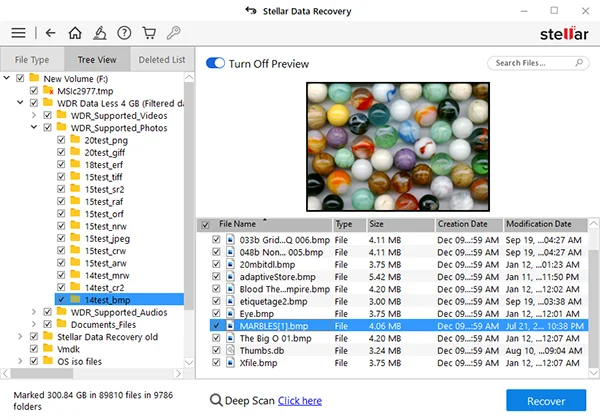
7. Users can save the data once they preview the files. Stellar offers a demo version for free download. Free demo allows preview of the software and protects the files, and you can purchase the software. The software is available for one month and one-year license versions. Customers can buy software as per their data recovery requirements.
Features of Stellar Windows Data Recovery software
- This fantastic data recovery software tool supports exFAT, FAT (FAT16/Fat32), NTFS drives. The software is compatible with HDDs: SSDs and all other internal and external windows based drives.
- Supports recovery of photos, videos, MS Office documents, and another 300+ file types. The software also allows adding a file type and extension.
- The software supports 4k Drive data recovery, and it can recover data from 4k drives that have been formatted, corrupted or accidental data deletion has occurred.
- Also, it supports data recovery from corrupted hard drives.
- Undetectable or inaccessible drives because of bad sectors issues, the software helps recover data from bad sectors.
- Bitlocker recovery too is supported by this software. This software can recover any file type from an encrypted or password-protected hard drive.

After you have completed backing up and recovering your data, follow these steps:
- Type Make a restore point In the Windows search box
- Next, click on the System Protection tab, go to Restore your system.
- Click Next > Next Click here. Select a restore point, and click Search for programs that are affected.
- It will scan the files and programs that could be affected by the process.
- Do not close the window until the process is complete. Close the window, and then restart your computer.
It can be very frustrating to encounter a blue screen error that randomly displays a stop code of 0xc000021a. You can use the DIY methods in this blog to fix BSOD errors, such as running the SFC utility and CHKDSK command. This also includes uninstalling problematic Windows updates or software. However, data loss can occur when you use System Restore or CHKDSK. Before performing any of these procedures, make sure to back up your system data and use reliable data recovery software to restore it.
Also check: How to fix error 0x0-0x0
In this article, we have discussed the error 0xc000021a in length, why it occurred, and top solutions to fix it. We have discussed any DIY solutions and also have spoken about Stellar Windows Data Recovery Software. This software will help to recover and restore missing files. Stellar Data Recovery is a known name for providing data recovery software and services in India and across the globe. Predominantly offering data recovery services in India, the company also includes software. The company caters to small to big corporations alike, and the software is 100% safe and secure. Customers can be assured their data is in safe hands.
Read Also: How to Fix iPhone 11 or iPhone 11 Pro Wi-Fi Issues?

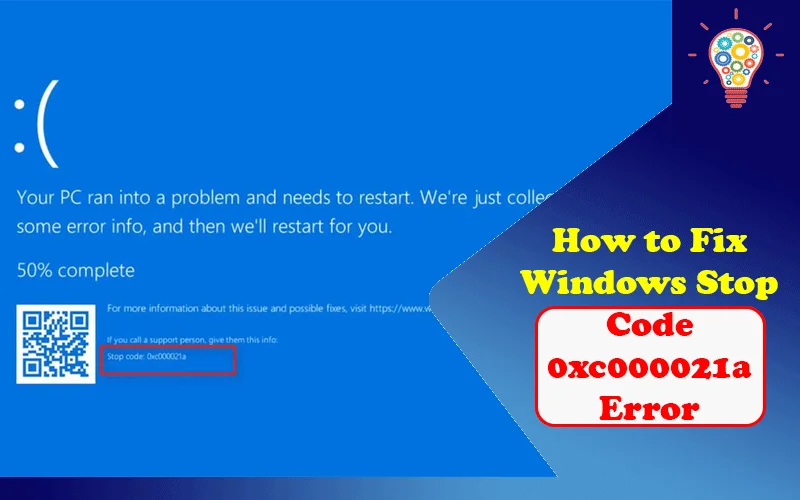
One thought on “How to Fix Windows Stop Code 0xc000021a Error?”