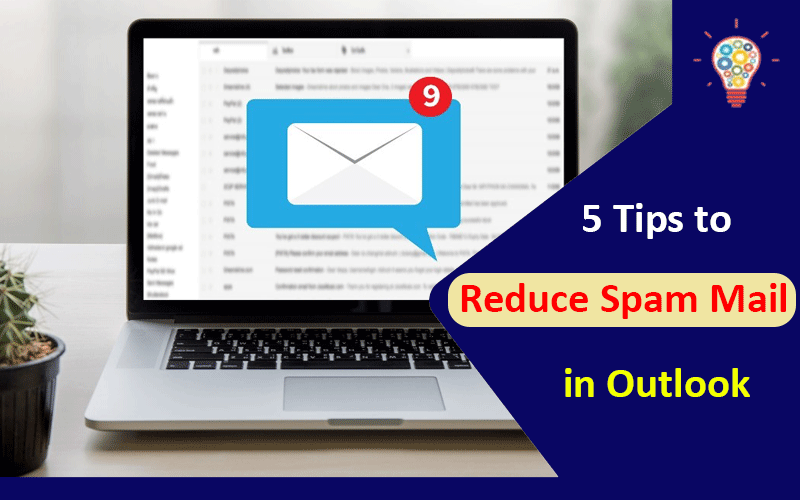Spam mail rarely diminishes despite all efforts to block it. Fortunately, Outlook has several features to reduce spam, and here are some simple spam blocking methods anyone can do and some tips that can be applied to a corporate Outlook system.
Read also: What is the Best Email Marketing Tool?
Table of Contents
1. Using the unsubscribe function
Using Outlook’s ability to unsubscribe based on sender; you can add spam to your blocked senders’ list and then move the email to your junk mailbox. If you only receive about 10 e-mails a day, this is a manual process that is possible.
Select the spam email, right-click, selects ‘Junk’ from the drop-down menu, and click ‘Block based on sender’. Or, choose Home> Junk> Block by Sender. Outlook immediately recognizes the email as spam and immediately moves the folder.
2. Set up a caller block list
If you receive a large amount of spam mail from a single ISP or country, or from a phishing group pretending to be a legitimate business such as yahoo6.com or epaypal.com, add it to the sender block list based on company, group, country, ISP, etc. can do. Go to Home> Junk> Junk Email Options and click the ‘Unsubscribe’ tab. Click the ‘Add’ button and add a country code, domain, or fake company name like epaypal.com.
If you want to block all emails from one group or company, you can type the group name after the @ sign, or just the name (e.g. someone@example.com, @example.com, or example.com). After entering, click OK> Apply> OK to complete.
3. Create rules such as classification and movement
With the ‘Create Rule’ function of Outlook, you can manage emails according to the content defined by the user as a rule. Like a macro, you can automate repetitive tasks such as displaying in a specific window depending on the type of incoming email, moving to a predefined folder or creating a custom alarm sound.
To specify which emails to move to a different folder, choose Home> Rules> Create Rule. You can choose what to do when you receive an e-mail with the criteria you choose from the sender, subject, and recipient. Check the desired item among the display in the new item notification window, play the selected sound, and the folder to move the item to, and click OK.
4. Using the Rule Wizard
You can also block spam by setting your own rules.
For example, if you receive a lot of e-mails with attachments, but the recipient receives a lot of spam e-mails that do not have their own e-mail address, you can filter spam e-mails by setting a rule.
If you click ‘Advanced Options’ at the bottom right of Home> Rules> Create Rule, the Rule Wizard dialog box appears. Step 1: If you check ‘If my name is not in the recipient field ‘ and’ If an attachment is included’ in the condition selection, it will be displayed in the Step 2: Edit Rule Description box. Click the ‘Next’ button.
In the second rule wizard window, the phrase ‘What would you like to do with the message?’ is displayed. In Step 1: Select an action, select the desired action (in this case, ‘Move to specified folder’) and it will be displayed in Step 2: Edit Rule Description box below.
Note the underlined text in the steps 1 and 2 boxes. This means clicking on the link to complete the setup. In this example, click the link to specify the folder (e.g. junk mail), then click OK. The setting contents are displayed in the second step box. Click ‘Next’.
The third rule wizard window displays the message ‘Are there any exceptions?’ This is to select the item not to apply the rule. In this case, ‘Exclude if the sender is in the specified address book’ is selected, and ‘Specified address book’ is set to the address book of Outlook.
The level 2 box contains all the rules you just created. If you are satisfied, click ‘Finish’ to complete the setup. Click Home> Rules> Manage Rules and Alerts to open the Rules and Alerts dialog box, and click ‘Rename Rule’ in the ‘Change Rule’ drop-down menu to name the rule for easy identification.
5. Check your junk mailbox frequently
Spam, phishing, and blocking filters and rules vary. While some are made by users themselves, there are various mechanisms to protect users from harmful communications that are not welcomed by email software, antivirus programs, Internet providers, and network administrators. However, there are times when using offensive techniques to filter out not only unnecessary mail but also normal mail.
Therefore, it is necessary to check the junk mailbox regularly to see if there are any missed mails. If a company uses its own spam policy, check with the network administrator to see if the contents of the spam mailbox can be opened and reviewed. Another way to do this is to use a backup email address as a secondary email address so that you can find emails that are subject to security filters within the scope of your policy.