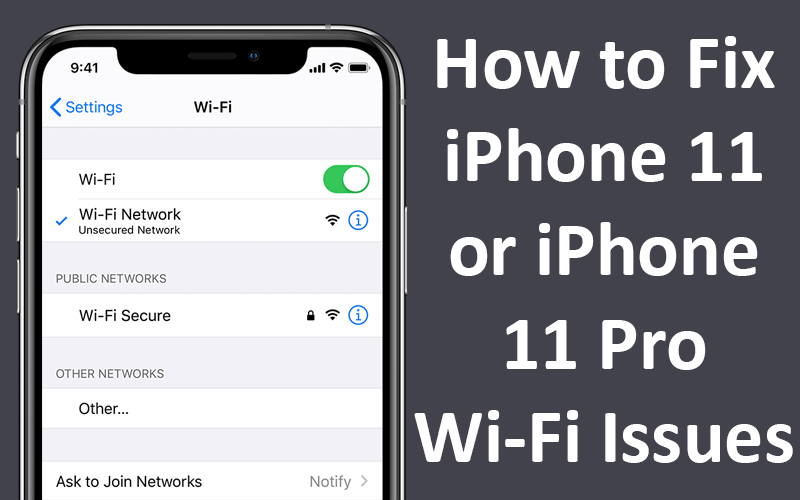Apple launched the much-awaited iPhone 11 last year. This time the iPhone 11 was launched in 5 different variants. However, some Apple users have experienced a little hiccup when it comes to connecting to the Wi-Fi on their new iPhone 11 and iPhone 11 Pro. Here we are going to give you a complete solution on how to fix the problem.
Table of Contents
The Solution to Wi-Fi issues:
Below we are going to include a series of steps and fixes to solve the issue of Wi-Fi problems of iPhone 11 and iPhone 11 Pro. We recommend that you follow the same in the given order only as we have listed them in the ascending order of XXX. Some users may solve the issues with just a Reboot or by altering some settings, so please follow the given instructions in the correct order.
1. Restart the Router:
The first step in troubleshooting your Router to see if the problem is solved or not. Unplug the Router and wait for a minimum of 10 seconds before plugging it back in. Doing so resets all the settings on your Router and in many cases fixes the issue of Wi-Fi that you may be facing on your iPhone 11 or iPhone 11 Pro.
2. Update Router Firmware:
If the above step doesn’t solve your problem completely then update the Firmware of your Router. By doing this the issues and bugs will be fixed and hopefully, you will be able to fix the problem of Wi-Fi.
3. Force Reboot:
The next step that we recommend if both the above methods don’t work for you is to Hard Reboot your iPhone. To Reboot your iPhone 11 and iPhone 11 Pro, quickly press the Volume Up, Volume Down, and the Side buttons. Don’t release the side button until you get the Apple logo on the screen.
4. Forgot Wi-Fi Network and Rejoice:
Another Wi-Fi issue that some users may be experiencing is seeing the prompt saying that the password entered is incorrect. To solve this issue, Forget the Wi-Fi Network and then join the Network a second time.
To do that follow these steps, go to Settings, then select Wi-Fi, and choose the Forget This Network option. Confirm your actions by tapping on the Forget option on the popup message.
To connect back to the Wi-Fi, go to Settings, and select Wi-Fi. Here pick the Network you want to connect to, enter the password, and join the network.
5. Reset Network Settings:
If the above steps still don’t solve your problem, then try to reset the network settings of your iPhone 11 or iPhone 11 Pro. To apply this step, go to Settings, select General, and tap on Reset. Now select the Reset Network Settings option, to reset all the Wi-Fi networks and all the cache files related to them. Following this step has solved the problem for many iPhone 11 users. You can even network unlock iPhone 11 by resetting them.
6. Disable VPN:
The Wi-Fi issues in the iPhone 11 could be because of the use of a VPN. We suggest that you disable the VPN to see if it solves your problems. Go to settings and find VPN Settings and change the status to Not Connected. You can also disable the settings by going directly to the VPN app and disabling the settings temporarily.
7. Disable Wi-Fi Networking Services:
Another possible solution to Wi-Fi problems could be found by disabling the Wi-Fi Networking services on your device. To apply this step, go to the Settings on your iPhone. Select Privacy, and then proceed to select Location Services. Lastly, select System Services and disable it.
8. Change DNS Server:
When using your iPhone 11 or iPhone 11 Pro if you are experiencing low-speed Wi-Fi, the reason behind it could be your ISPs DNS servers. We recommend changing to a different DNS Server such as Google DNS or OpenDNS, to improve the speed of your Wi-Fi.
9. Ask to Join Network:
Another solution that may solve the Wi-Fi issues may be related to the available Wi-Fi Networks. If you are not able to connect to any of the Wi-Fi networks then you can consider joining a Network. To enable this option, go to Settings, and select Wi-Fi.
Then you will be able to find an option ‘Ask to Join Networks’ which may solve your Wi-Fi problems.
10. Wi-Fi Assist:
Another possible solution that has solved the Wi-Fi issues on iPhone 11 and iPhone 11 Pro is related to the Wi-Fi Assist feature. Users can try turning off their Wi-Fi Assist and then turning it on. To do that, follow the steps mentioned.
Go to Settings, and choose the Cellular or Mobile option. Scroll down the screen till you find the Wi-Fi Assist option. Now power off your phone and then after few minutes turn it on.
11. Restore and Setup as New iPhone:
Even after following all the above steps, your issues are not solved then we suggest that you Restore your iPhone 11. By doing so you will be able to clear all the previous settings and preferences and start new. After the Restore process is complete you will be prompted to choose a Wi-Fi network, and hopefully will solve the problems you were experiencing previously.
12. Visit an Apple Store:
Even after following all the above steps you are still experiencing issues with Wi-Fi, there might be a chance that the problem is related to the Hardware of the device. We suggest that you visit an Apple Store near you or get in touch with an executive of the Apple Online Store in India.
We hope that all of the above solutions are helpful in solving the Wi-Fi issues on your iPhone 11 and iPhone 11 Pro.
Visit the rest of our blog for more interesting and helpful articles.