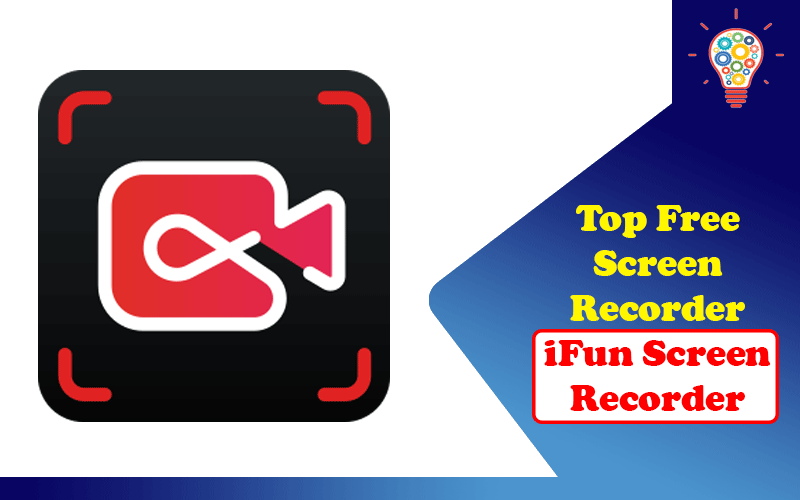iFun Screen Recorder is one of the best and ideal choices among the list of top free screen recorders. However, some of us may do not want to download a screen recorder. The good news is IObit also provides a 100% free online screen recorder to record PC games directly by using Firefox, Chrome, and Opera without download any programs. There is a massive range of ideas and useful strategies which can be helpful to make sure how to get satisfied and how to meet with your needs to precede through reliable and smart feature plans to video conferences, webinars, lectures, presentations, games, etc. There is no fee or cost applies to proceed with IObit online screen recorder or its iFun Screen Recorder.
100% Free Online Screen Recorder
iFun Screen Recorder is a simple free Screen Recorder that has user-friendly features to record your PC screens. Its online version can be used with Chrome Firefox and Opera. People who are taking interest to use the online screen recorder, have an instant and fast-approaching resource to proceed with smart feature plans and make sure how to get satisfied and who to match with your preferences to use the 100% free online screen recorder. Get immediate access and start recording now to access the best feature plans to use the free online screen recorder. No Account Login Required to use iFun Screen Recorder online version for game recording or any other recording requirements. Before starting recording, follow the 3 simple steps to use the best-featured screen recorder and make sure which priorities and parameters can be matched with achieving your recording objectives.

iFun Screen Recorder as Excellent Screen Recorder
Main features:
- Record any selected region of your PC into high-quality video easily
- Save an extra audio file while recording
- Recording Schedule to automatically start and end recording at a scheduled time
- Add mouse click effects like highlighting the cursor and clicking animation while recording
- No record time limitation & no watermark
- Allow a convenient screenshot feature
- Light video editor to easily edit captured videos
- Quick-share to YouTube, Facebook, Instagram, Twitch, etc
- Support multiple popular video formats like MP4, AVI, FLV, MKV, MOV, TS, and GIF
Know more about screen recorder Windows 10
A free online screen recorder can meet your most basic recoding requirements, but it has many limitations. You may only record 10 minutes or you may not record as many times as you want every day. Or you may record with watermark with these online screen recorders. To record without time limitations or a record without a watermark, you can try iFun Screen Recorder.
Step1: Downloading and install iFun Screen Recorder.
Step 2. Open the program and set the settings for Audio, Microphone, and Webcam. Also, you can set the settings to enhance mouse actions to record online courses or lectures more wonderful. And you can drag and drop the window for the webcam during your recording. It is helpful for gaming recording.
Step 3: Click REC or F9 (by default) to start the recording.
Step4: Press F9 (by default) or click the Done button to complete the recording.
You can find the recorded videos under My Creations on the main screen. If you need to record music, you can set to save an extra audio file while recording to get a separate audio file. You can run an auto-ending recording when it is not convenient for you to end a recording. Its Recording Schedule is helpful to set the time and date for recording a specific program at a scheduled time. The below picture show how to schedule a recording:
iFun Screen Recorder is a full-featured but lightweight free screen recorder from a well-known developer IObit. It can record Skype conversations with no limitations and is therefore useful for Skype interviews and online conference calls. iFun Screen Recorder helps you produce and upload videos directly to YouTube in a matter of minutes. That is why the tool enjoys notoriety among gamers and movie fans as it meets all your recording requirements no matter who you are.
Read Also: Top 10 Screen Recording Tips For Creating The Best Content