Intended Audience: LinkedIn users wanting to get more familiar with how to navigate the site and apply for new jobs.
As in-person application drop-offs and newspaper “HELP WANTED” ads fell into the rearview, LinkedIn stepped in. Effectively reducing the modern job hunt scramble.
Now boasting over 675 million global users and hosting 30 million companies, LinkedIn is the hub for connecting skilled career-seekers with the right employer.
But with its toolbar, dropdown, and button clutter, it’s impossible to master every hidden LinkedIn feature.
If there’s one worth learning, it’s “Saved Jobs.”
Learn more about saving, managing, and deleting LinkedIn saved jobs below.
Table of Contents
Saving LinkedIn Jobs: The Feature You Didn’t Know You Needed
Unless you’re currently juggling a 40-hour workweek, young children, an on-the-rocks marriage, and a buzzing social life, you might be curious:
Why would I need to save a job on LinkedIn?
Here are a few instances where this feature comes in handy:
When You’re Short on Time
Maybe you dedicate your lunch hour, afternoon break, or Saturday morning to scouring LinkedIn for fresh job opportunities.
But if you rush to fill it out in 15 minutes, you might wind up with careless mistakes that land you in the “reject” pile, like:
- Typos or grammatical errors
- Missing passion
- Submitting a generic or unrelated resume/cover letter
- Not answering open-ended questions in detail
- Forgetting to attach a required document
Instead of cutting corners and risk losing a call-back, you can save the job for later when you can commit your undivided attention to the app.
When You’re Comparing Jobs
All job openings look remarkable at first glance.
Of course, they do; how many apps would they receive if they advertised low wages and declining team morale?
Saving jobs organizes all your “maybes” in one place.
When you open your Job Tracker, you can:
- see your potential applications in one list
- read Glassdoor reviews one by one
- “unsave” some jobs upon closer inspection
When You’re Still Debating Whether to Apply
Time is of the essence in a dog-eat-dog job market, but sometimes, it’s best to take the “wait and see” approach before stitching together a new resume.
LinkedIn offers a glimpse into how many views the job posting has. This sometimes reveals how many applicants have already submitted an application.
With that information, you can do the math.
If 20% (average) of applicants earn an interview, 100 people applied, and you hit the most required skills, you’re almost a shoo-in to hear back.
If only 2% get an interview, 5,000 applied, and you’re missing the education and experience requirements … penning a fresh application could be a time-waster.
Just don’t wait too long where they pull the posting before you shoot your shot.
How to Save Jobs to Your Job Tracker
If you’re in a super competitive career field or struggling to find an employer willing to take the risk on a recent grad, your LinkedIn job hunt is mostly mindless scrolling.
Until it’s not.
When you discover a position that looks like a good fit:
- Open the job details page.
- Tap the blue or white Save box.
- It should now read Unsave instead.
Congratulations!
With one mouse click, you added a possible career opportunity to your Job Tracker. Now, you can compare all LinkedIn saved jobs side by side to weed out the duds.
How’s that for a time-saver?
How to Access Your Saved Jobs on LinkedIn
LinkedIn is as user-friendly as digital job platforms come.
But after you tap Saved Job, where does it go, and how do you view all your past saved jobs in one place?
To access your LinkedIn Saved Jobs:
Desktop/Computer
- From your LinkedIn dashboard, tap Jobs (paired with a briefcase icon) in the top toolbar.
- Click Saved Jobs on the far left, beside the classic bookmark icon.
- In the Job Tracker, you can scroll through your previously saved jobs. Or you can click Applied to view your most recently submitted applications.
Android/iOS
- Tap the briefcase icon (labeled Jobs) on the bottom toolbar.
- Next to the search bar, tap More — the three horizontal dots (. . .).
- Tap the bookmark icon labeled Saved Jobs.
Applying for a Previously-Saved Job
Once you have a free hour to yourself, an espresso, and a hankering for a new job, it’s time to return to your Saved Jobs list and start firing off applications.
To apply to a saved job from your Job Tracker, tap the blue Apply button.
It’s that simple!
But, if you venture over to the More button (stylized as “. . .”) in the job details page, you also have the freedom to:
- Copy the shareable URL link to your device (email it to yourself)
- Share the opening via LinkedIn messaging (share it with a colleague)
- Unsave the job (if it’s a low-ball salary or doesn’t mesh with your skillset)
There’s a 4% chance you’ll hear back from HR within a day, and some applications take only 15 minutes to complete. Apply ASAP and to as many openings as possible!
Are Your Saved Jobs Visible?
No!
While your LinkedIn profile, including your posts and connections, are fully visible to over half a billion fellow users, the Saved Jobs section is “for your eyes” only.
Recruiters won’t receive notifications that you saved their listing. Don’t worry about them hounding you via text, call, or email nudging you to complete your application.
And, your current HR department or manager won’t know you’re keeping your options open or applying to industry competitors.
The Saved Jobs feature is discreet.
Conclusion
Although LinkedIn’s “Save Job” feature gives you time to spruce together a more tailored resume and cover letter — don’t forget about them! The convenience fades the longer you wait.
Look at the facts.
Most employers will yank their openings within 9.8 days. And, 56% of all job candidates — your competition — will submit their applications within just four days.
Save jobs when you’re in a hurry, and return to the job tracker when you have an hour or so to spare.
But don’t wait too long. Or your dream career with a Fortune 500 company might just slip through your fingers.
Author Bio:
Caitlin Sinclair is the Business Manager at Harvest at Fiddyment Ranch. With over five years of property management experience, she begins and ends each day loving what she does. She finds joy in helping current and future residents and makes Harvest at Fiddyment Ranch a place everyone loves to call home.

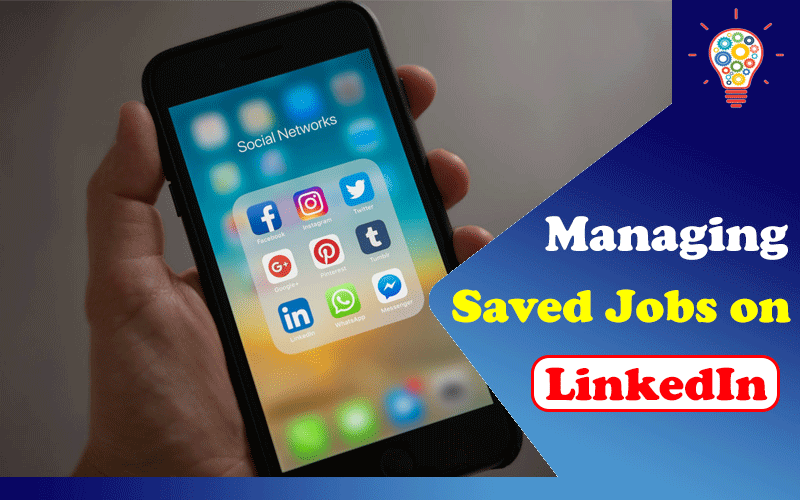
One thought on “Everything You Need to Know About Managing Saved Jobs on LinkedIn”