The podcast has become popular again recently. Many opinion leaders on the Internet use the podcast to share their thoughts, attitudes, and opinions about hot issues. And many ordinary young people use the podcast to discuss some issues with others. Hence, grasping a way to make and record a podcast is very important. However, some people still do not know how to record a podcast easily and professionally. If you are one of them, you can read this post to get helpful tools and methods for recording a podcast.
Table of Contents
How to Record a Podcast on Computer Easily
If you are used to listening to the podcast on the desktop and want to record your own podcast, you can try to use Apeaksoft Screen Recorder. This software provides the Audio Recorder function, enabling you to record the system audio and the microphone voice on your computer without quality loss. And if your background is noisy, you can also use this software to enhance the audio quality when using it to record the audio. In addition, as a powerful and professional program, you can also use it to capture screens, record gameplay, and record iPhone and Android phone screen on your computer with ease.
The following methods are provided for you in two situations of recording the podcast:
Method 1: How to create a podcast file by yourself
If you are a beginner at recording the podcast and want to record a solo podcast on the computer, you can follow these steps:
Step 1. Download and install Apeaksoft Screen Recorder on your computer. Then launch this software.
Step 2. As the podcast is audio, you should choose the Audio Recorder button to begin.
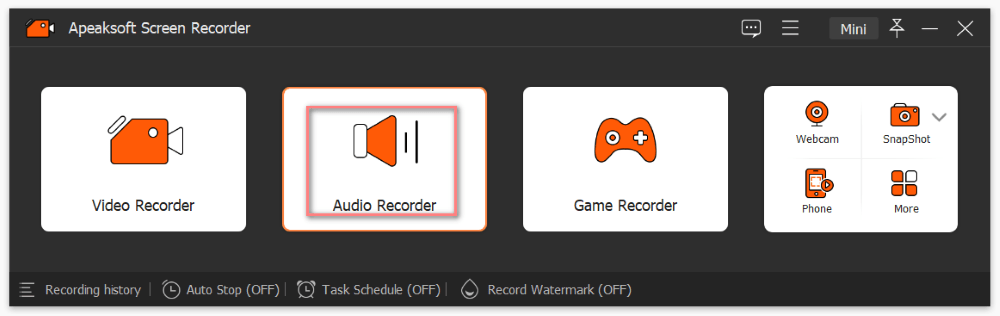
Step 3. Then you need to connect your microphone device to the computer and turn on Microphone in Apeaksoft Screen Recorder by clicking the orange ON-OFF button.

If your surrounding is noisy, you can cancel the microphone noise or enhance the microphone by clicking the pull-down icon and checking these two options.
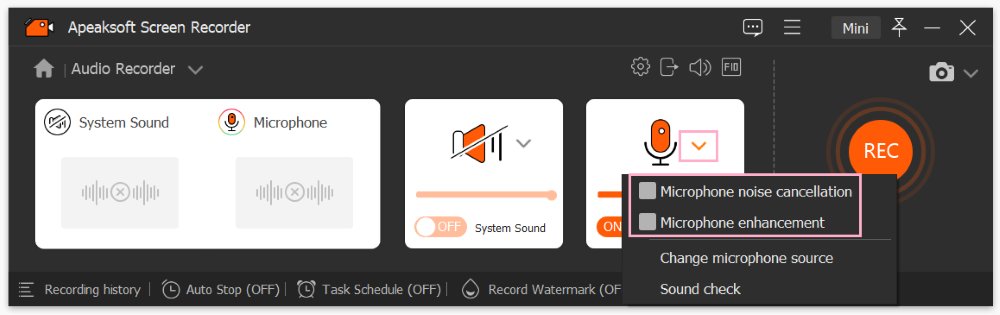
If you need to add the background music to your podcast while recording, you can record the system audio at the same time by turning on System Sound.
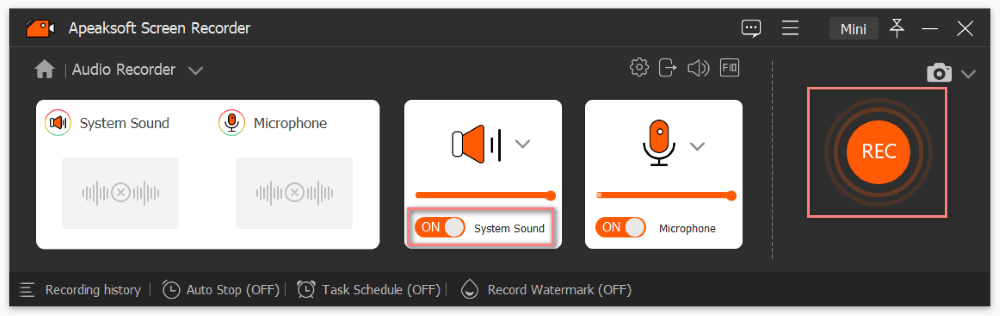
Step 4. Next, please click the REC button to start recording your podcast.
Step 5. Finally, click the Stop icon to finish your recording. And then, you can preview your podcast in the window below. If you are satisfied, you can click the Export button to save your podcast file. By the way, Apeaksoft Screen Recorder supports outputting files in MP3, WMA, M4A, and AAC, supported by most podcasting apps and websites.
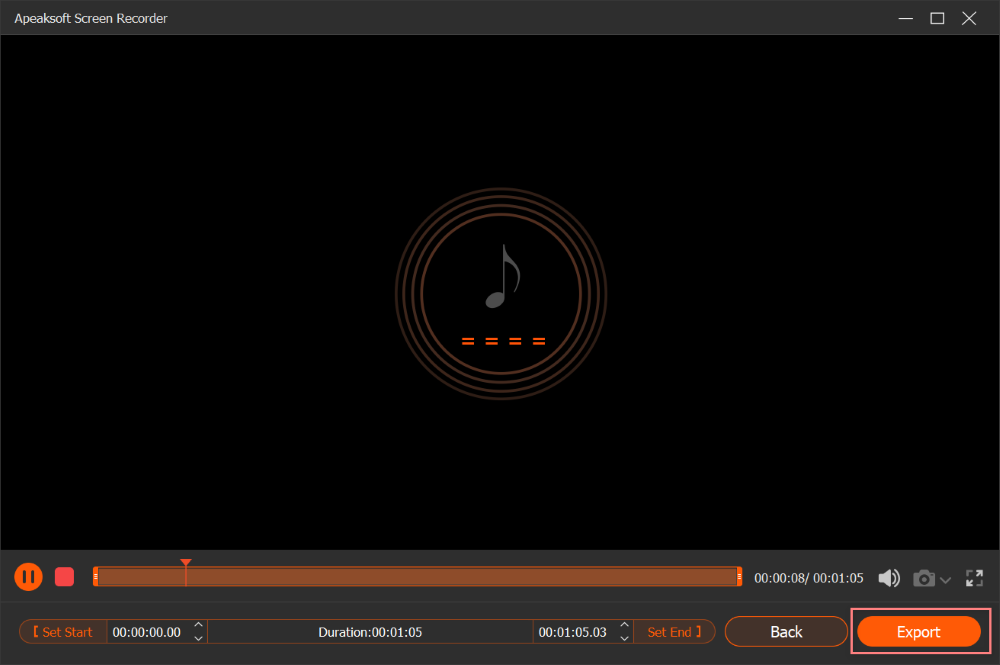
Moreover, you also can use this software to record Zoom meetings on your computer.
Method 2: How to record others’ podcasts on the computer
When listening to others’ podcasts, you may think some podcasts are interesting or significant. In this case, you can record them and save them to your computer by these steps below.
Step 1. Install and launch Apeaksoft Screen Recorder on your computer. Then you should choose the Audio Recorder function.
Step 2. Turn on System Sound only and click the REC button to begin recording.
Step 3. When complete recording others’ podcasts, please click the Stop icon.
How to Record a Podcast on iPhone
If you tend to use your iPhone to record the podcast, you should get an external microphone and ensure that your iPhone is iOS 11 or later first. Because the built-in microphone of the iPhone is not good enough. Here are the steps:
Step 1. You need to go to Settings, choose Control Center, and tap the plus sign to add Screen Recording on your iPhone.
Step 2. After that, please pull down Control Center, tap on Screen Recording, and turn on Microphone Audio. Then you can start recording a podcast on your iPhone.
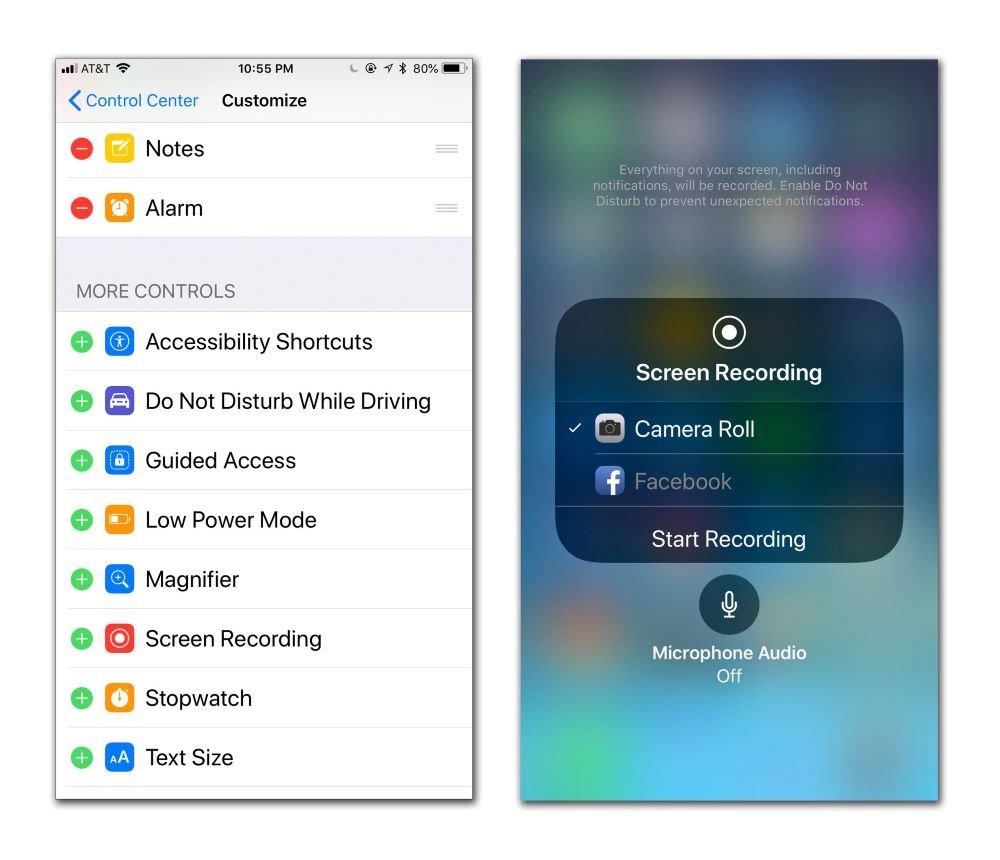
How to Make a Podcast Using Popular Tool
This post also lists a popular tool for you to make the podcast. Anchor is a platform for people to make podcasts and upload them online. It has app versions for iOS and Android. You can also use its online version. Here is the guide on making a podcast by Anchor online.
Step 1. Please enter the official website of Anchor and sign in if you do not have an account.
Step 2. After signing in successfully, you can click the Let’s do it button to start recording a podcast.
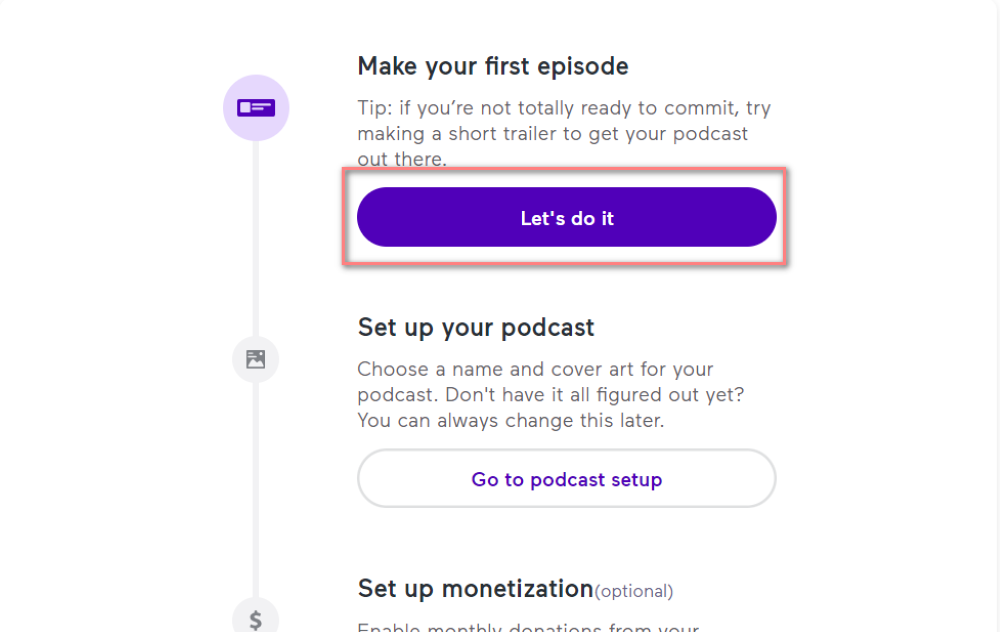
Step 3. Later, you can select various ways to create your podcast episode by choosing Record or Browse. Then, you need to click the Save episode button to save your podcasts.
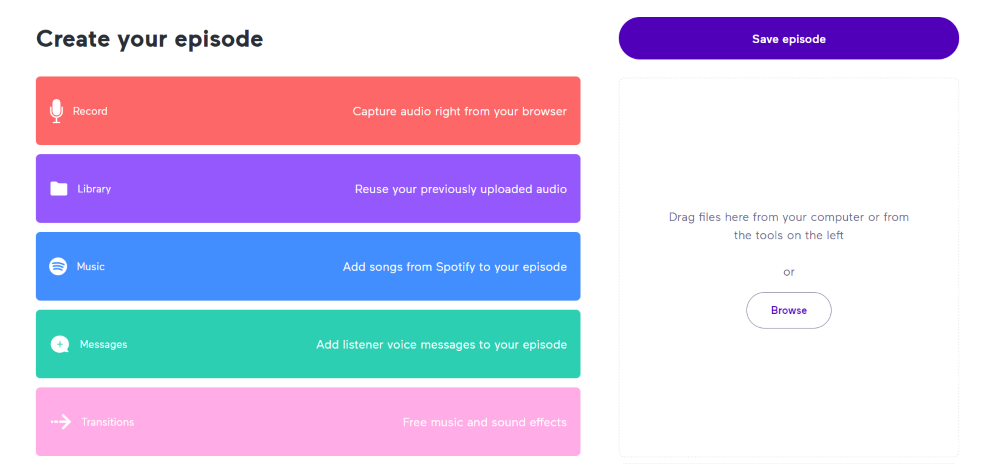
Final Words
When you want to record a podcast, you can find multiple ways in this post. If you need a professional and easy way, you can use Apeaksoft Screen Recorder. If you do not have a computer nearby, you can make a podcast on an iPhone. As for using Anchor to record a podcast, you can use this tool to record directly. And you can use Apeaksoft Screen Recorder or iPhone to record a podcast and upload it to Anchor.

